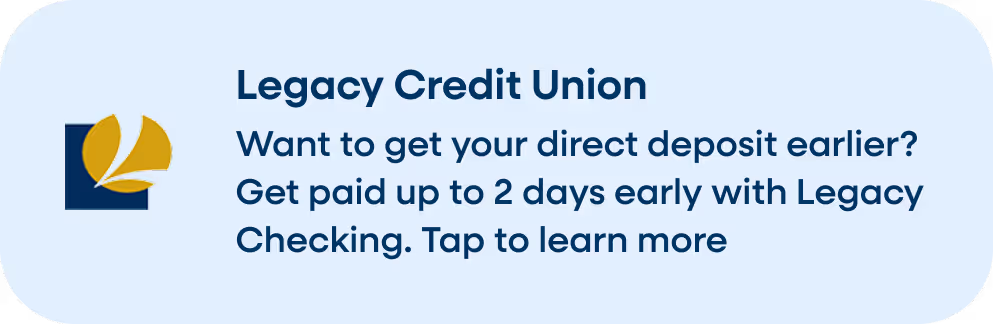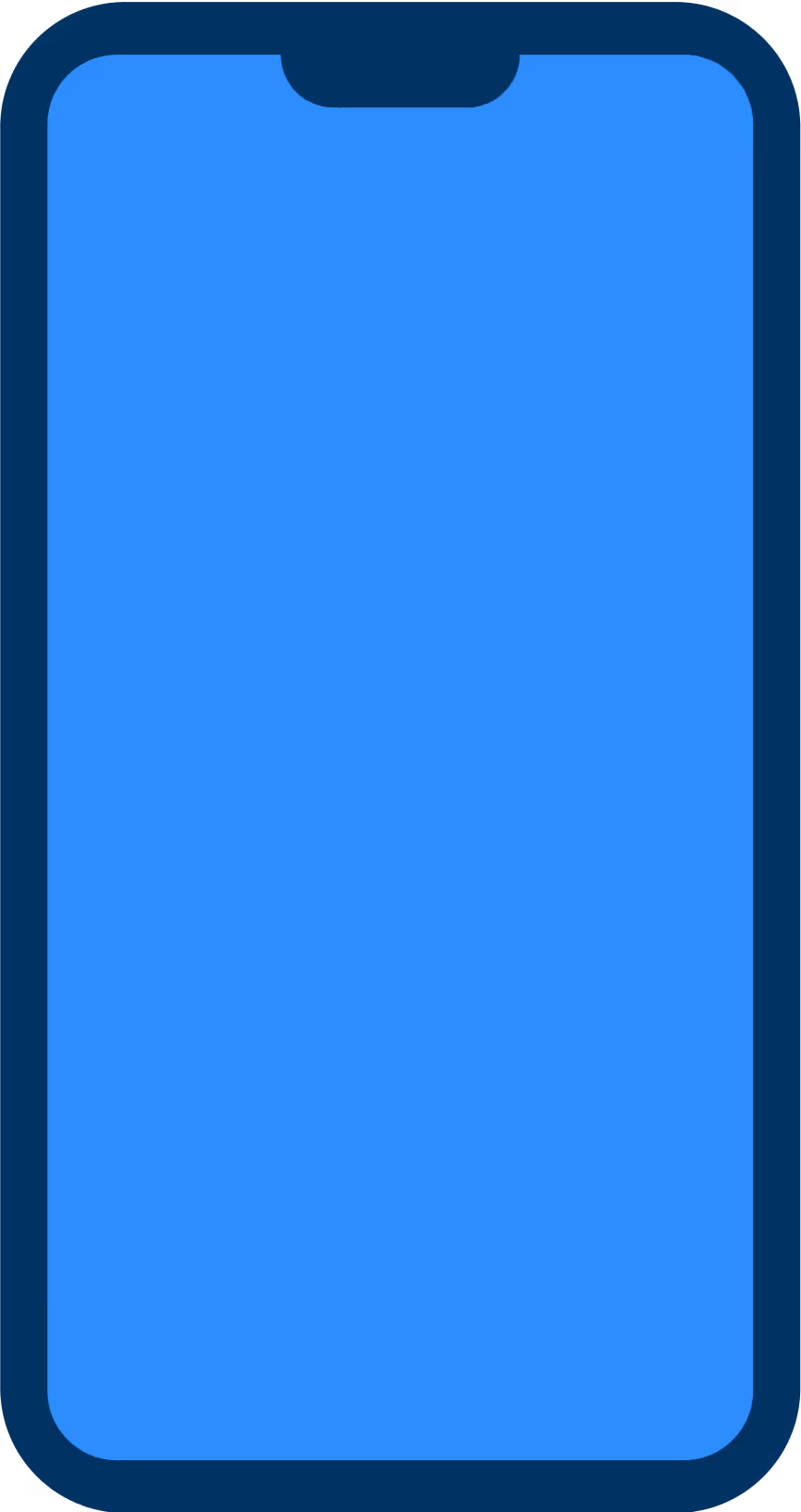Legacy Digital Banking
We've upgraded! An all NEW online and mobile experience is here. Current and new users must first REGISTER.
*new link and mobile app coming August 19th
*new link and mobile app coming August 19th
On-The-Go Banking Services
Make the most of your time with our convenient on-the-go banking services. With Online Banking, you have internet access to your account 24 hours a day, seven days a week. Online Banking empowers you to do transactions from anywhere you can get on the internet.